Sync in mobile devices, such as iPhones and Samsung phones, allows for the synchronization of files and data across multiple devices. This ensures that updates and changes made on one device are reflected and updated on all connected devices.
With sync, users no longer have to worry about manually transferring files or losing important data. It provides a seamless experience by keeping all devices up to date with the same information. This feature is especially useful for accessing files on the go and seamlessly transitioning between different devices.
Sync can be enabled or disabled based on the user’s preference, helping to conserve battery life and reduce data usage.

Credit: www.amazon.com
Understanding Sync In Mobile
Sync is a term that you often hear when discussing mobile devices, particularly iPhones and Samsung phones. But what exactly does it mean? In simple terms, syncing is the process of updating and sharing information across multiple devices. It ensures that all your important files, data, and settings are consistent and up-to-date, no matter which device you are using.
What Does Sync Mean On Mobile Devices?
When you synchronize files on your mobile device, you are essentially instructing them to update in the same way across all your devices. This means that if you make changes to a file on your iPhone, for example, those changes will automatically be reflected on your Samsung device as well. Gone are the days of worrying about leaving important photos and documents behind on a single device. With sync, you can access your files from anywhere and have them updated across all your devices.
The Benefits Of Using Sync On Mobile Devices
Using sync on your mobile devices comes with a multitude of benefits. Here are a few key advantages:
- Ease of access: By syncing your files, you can easily access them from anywhere using your mobile device.
- Consistency: Sync ensures that all your devices have the most recent versions of your files, data, and settings, promoting consistency.
- Convenience: With sync, you don’t have to worry about manually transferring files between devices or keeping track of multiple versions.
- Time-saving: Syncing saves time by automatically updating files, eliminating the need for manual updates.
- Efficiency: Syncing allows you to seamlessly switch between devices without losing any progress or important information.
How To Turn Off Sync On Samsung
If you want to turn off sync on your Samsung device, follow these simple steps:
- Go to the “Settings” app on your Samsung phone.
- Scroll down and tap on “Accounts and Backup”.
- Tap on “Accounts”.
- Select the account for which you want to turn off sync.
- Toggle the switch next to “Sync account” to turn it off.
Following these steps will disable sync for the selected account on your Samsung device. This can be useful if you want to conserve battery life or reduce data usage.
Syncing Data Across Devices
Syncing data across devices, such as iPhones and Samsung phones, allows for seamless updating and access to files, photos, and documents across multiple devices. With sync, you no longer have to worry about keeping important information on just one device.
Instead, it can be easily accessible and up-to-date on all your devices.
How To Know If Your Phone Is Synced To Another Phone
If you’re curious to know if your phone is synced to another phone, you can easily check by looking into your Google account on your Android device. Here’s how:
- Open the Settings app on your Android phone.
- Scroll down and tap on “Accounts.”
- Select “Google” from the list of accounts.
- In the Google account settings, you will find a list of all the classes that have been synced and the last time they were synced.
By following these steps, you can determine if your phone has been synced to another device, giving you peace of mind and control over your data.
How To Sync Data Using Samsung Cloud
If you own a Samsung device, you can easily sync your data across multiple devices using Samsung Cloud. Take a look at the step-by-step guide below:
- Open the Settings app on your Samsung device.
- Scroll down and select “Cloud and accounts.”
- Tap on “Samsung Cloud.”
- Sign in with your Samsung account credentials or create a new account.
- In the Samsung Cloud settings, you can choose which types of data you want to sync, such as contacts, calendar events, and more.
- Once you’ve selected the desired data, tap on the “Sync” button to start syncing your data across all your devices signed in with the same Samsung account.
With Samsung Cloud, you can ensure that all your important data is up to date on every device, making it easier to access and manage your information.
Moving From Ios To Samsung: How To Sync Data
If you’re making the switch from an iOS device to a Samsung device, you may be wondering how to sync your data seamlessly. Here’s a simple guide to help you:
- On your iOS device, go to the “Settings” app.
- Tap on your Apple ID, which is usually at the top of the Settings menu.
- Select “iCloud.”
- Turn on the toggle switch next to the types of data you want to sync, such as contacts, calendars, reminders, and more.
- Once you’ve enabled syncing for the desired data, proceed to your Samsung device.
- During the Samsung device setup process, sign in with your Apple ID credentials when prompted.
- Follow the on-screen instructions to complete the setup, and your iOS data will automatically sync to your new Samsung device.
By following these steps, you can smoothly transfer your important data from your iOS device to your Samsung device, ensuring a seamless transition.
Sync Apps And Services
Sync in mobile refers to the process of syncing files and data across multiple devices, such as iPhones and Samsung phones. By syncing, users can ensure that their files are updated and accessible on all devices, eliminating the need for manual transfer or worrying about leaving important files behind.
What Is The Sync App And What Features Does It Offer?
The sync app is a mobile application that allows users to access and manage their files across multiple devices. It is available for Android, iPhone, and iPad, ensuring seamless file synchronization regardless of the device used.
The sync app offers various features to enhance user experience and productivity:
- Access your files in Sync from anywhere: Users can easily access their files stored on Sync from their mobile devices, eliminating the need to carry around documents or rely on a single device.
- Open and edit files in Sync using third-party apps: The sync app allows users to open and edit their files using compatible third-party applications. This feature enhances flexibility and enables users to work with their preferred apps.
- Secure file storage and sharing: The sync app ensures the security of stored files, providing users with secure cloud storage. Additionally, it enables easy sharing of files and folders with others, enhancing collaboration.
- Automatic synchronization: The sync app automatically updates files across devices, ensuring that the latest version is accessible from any device. This feature eliminates the hassle of manually transferring or updating files.
- Intuitive user interface: The sync app offers a user-friendly interface, making it easy for users to navigate and manage their files. Whether it’s uploading, organizing, or searching for files, the app provides a seamless and efficient experience.
Understanding The Role Of Sync In Samsung Cloud
Samsung Cloud plays a crucial role in maintaining synchronization across Samsung devices. It is a cloud storage service tailored specifically for Samsung users, offering a plethora of benefits.
The sync feature within Samsung Cloud ensures that data is synced across different Samsung devices using the same Samsung account. Whenever a user adds new information, such as events in the calendar or contacts, it is automatically updated on all devices linked to the account.
By utilizing Samsung Cloud, users no longer have to worry about manually transferring data or losing important information. This seamless integration simplifies the process and provides a consistent experience across devices.
Exploring Different Sync Services Available
Aside from the sync app and Samsung Cloud, users have access to various other sync services that cater to different needs and preferences. These services offer additional features and functionalities, further enhancing the synchronization process. Some popular options include:
| Sync Service | Features |
|---|---|
| Google Drive |
|
| Apple iCloud |
|
| OneDrive |
|
These sync services provide users with options to choose the one that best suits their needs. Whether it’s seamless integration with specific devices or collaborative editing features, users can find a service that aligns with their requirements.
In conclusion, sync apps and services play a crucial role in enabling users to access and manage their files across multiple devices. The sync app offers various features to enhance productivity and flexibility, while Samsung Cloud ensures seamless synchronization among Samsung devices. Additionally, different sync services provide users with a range of options to cater to their specific needs and preferences.
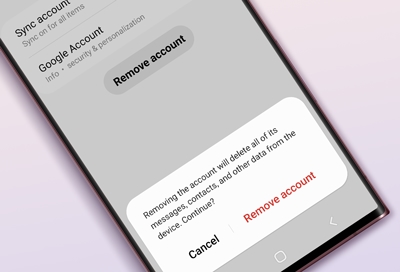
Credit: www.samsung.com

Credit: www.walmart.com
Frequently Asked Questions For What Is Sync In Mobile? (iphones And Samsung)
What Does Sync Mean On This Phone?
Sync on this phone means that files and data are updated and consistent across multiple devices, eliminating the need to manually transfer them. It ensures that photos and documents are accessible on all devices without the risk of losing them.
Syncing can be turned off to save battery and data usage.
What Is The Sync App?
The sync app allows you to update files across multiple devices, ensuring they are the same on each one. This means you can access your files from anywhere and use third-party apps to open and edit them. Turning off sync can conserve battery and reduce data usage.
What Happens If I Turn Off Sync On Samsung?
When you turn off sync on Samsung, it stops your device from automatically updating and syncing data across multiple devices. This can help reduce battery drain and data usage.
How Do I Know If My Phone Is Synced To Another Phone?
To know if your phone is synced to another phone, check your phone’s settings or account information. Look for options related to synchronization or connected accounts. For Android devices, check your Google account settings to see if any syncing activities have occurred recently.
Conclusion
Sync in mobile devices, whether iPhones or Samsung, is a powerful feature that allows you to synchronize your files across multiple devices. By enabling sync, you can ensure that your important photos, documents, and data are updated seamlessly on all your devices.
This eliminates the need to manually transfer files and reduces the risk of losing valuable information. Whether you’re using Android or iOS, sync apps like Samsung Cloud and iCloud make it easy to access and edit your files from anywhere.
So, make the most of sync and enjoy a seamless and convenient mobile experience.

I have been working as an SEO Expert in Bangladesh for a long time and now providing the best SEO Service in Bangladesh. With the approach to Semantic SEO that eschews superfluity. I can get your business web page at the top of the SERP list. Using the latest digital marketing trends, I can enhance your online visibility and drive more website traffic.

