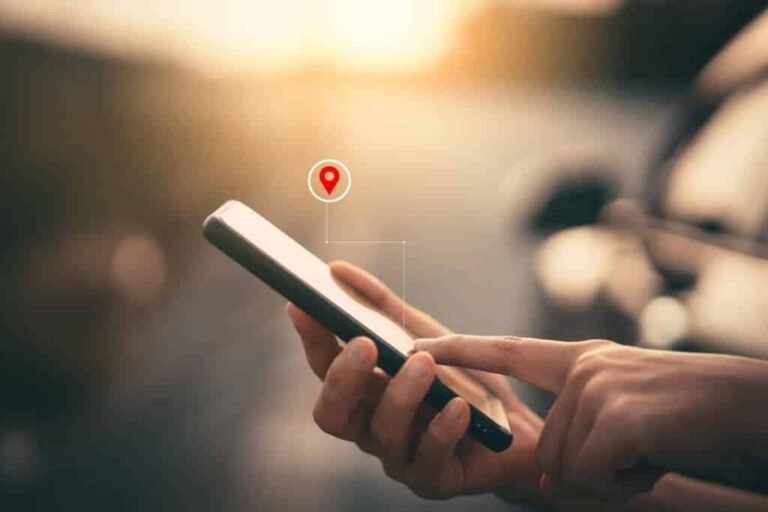The reason your location is wrong on your Android phone could be because Google Location Accuracy is turned off and your device is limited in finding accurate sources for location. By turning on Google Location Accuracy, your Android phone can utilize GPS signals, Wi-Fi, mobile networks, and sensors to provide a more precise location.
Introducing the topic of location accuracy on Android phones, it is common for users to experience incorrect location information on their devices. One possible cause is the disabling of Google Location Accuracy, which restricts the sources used for determining location.
To ensure accurate location tracking, it is important to enable this feature. By doing so, your Android phone can utilize various signals and sensors, including GPS, Wi-Fi, and mobile networks, to provide the most precise location information possible. We will explore why your location might be incorrect on your Android phone and provide solutions to help you correct it.
Credit: support.google.com
Common Causes Of Incorrect Location On Android
Are you frustrated with your Android phone showing the wrong location? It can be quite perplexing when you’re trying to use GPS or location-based services, only to find that your device is pinpointing your location incorrectly. Several factors can contribute to this issue, so let’s explore the common causes of incorrect location on Android.
Network Location Permission
One possible reason for your Android phone displaying an incorrect location is the Network Location permission. By using GPS, Wi-Fi, mobile networks, and sensors, your device can determine its precise location. However, if you’re connected to your home Wi-Fi network, the location permission may only provide a general area, such as the town you’re in, instead of the exact location. This means that your device could mistakenly show you in a nearby town as well.
Wi-fi Connectivity
Another factor that can contribute to incorrect location on your Android phone is the Wi-Fi connectivity. If your Wi-Fi signal is weak or unstable, it can affect the accuracy of your device’s location. This is because Android devices often rely on nearby Wi-Fi networks to assist in determining your location. Therefore, if your Wi-Fi connection is spotty, it can result in your device showing a wrong location.
Gps Signal Obstruction
The GPS signal obstruction is yet another common cause of incorrect location on Android phones. GPS relies on signals from satellites to accurately determine your location. However, if you’re indoors or surrounded by tall buildings, the GPS signal can be obstructed or weakened. Consequently, your device may struggle to obtain an accurate GPS lock, leading to an incorrect location display.
Now that you know the common causes of incorrect location on Android, let’s move on to potential solutions that can help you resolve this frustrating issue.

Credit: support.google.com
Methods To Correct Location On Android
If you’re wondering why your location is incorrect on your Android phone, there are a few methods you can try to correct it. One option is to manage your phone’s location settings by going to the Settings app, tapping on Security & Location (or just Location), and selecting the desired mode for accuracy, such as High Accuracy which uses GPS, Wi-Fi, and mobile networks.
Additionally, you can try turning on Google Location Accuracy to utilize more sources for location tracking.
If you find that your Android phone is displaying the wrong location, there are several methods you can try to correct it. These methods can help you get an accurate location on your device, ensuring that you have the right information to navigate and use location-based services effectively.
Turn On Google Location Accuracy
To improve the location accuracy on your Android phone, you can turn on the Google Location Accuracy feature. This feature enables your device to use GPS, Wi-Fi, mobile networks, and sensors to provide the most precise location information. To turn on Google Location Accuracy:
- Open your phone’s Settings app.
- Tap on “Security & Location” or “Location” (if “Security & Location” is not available).
- Tap on “Mode” to select a location mode.
- Select “High accuracy” to utilize GPS, Wi-Fi, mobile networks, and sensors for the most accurate location.
Calibrate Gps
If your Android phone’s GPS is not providing accurate location information, you can try calibrating it. Calibrating the GPS can help fix issues where the blue dot on the map is wide or pointing in the wrong direction. To calibrate GPS on your Android phone:
- Open the Google Maps app.
- Perform a figure-eight motion with your phone to calibrate the GPS.
Restart Your Phone
In some cases, a simple restart of your Android phone can help correct location issues. Restarting your phone can reset any temporary glitches or errors that may be affecting the location accuracy. To restart your phone:
- Press and hold the power button until the power options menu appears.
- Select “Restart” from the menu.
- Wait for your phone to restart and check if the location has been corrected.
By following these methods, you can troubleshoot and correct location issues on your Android phone. Whether you rely on location-based services for navigation or simply want an accurate location display, these methods can help ensure that your Android phone provides the right information when it comes to your location.
Troubleshooting Tips For Incorrect Location
If you’re wondering why your location is wrong on your Android phone, don’t worry, you’re not alone. Sometimes, your phone’s location services may not work as expected. Fortunately, there are a few troubleshooting tips you can try to fix this issue.
Turn On Wi-fi
One common reason for incorrect location on your Android phone is the absence of Wi-Fi connection. Turning on Wi-Fi can help your device pinpoint your location more accurately. To turn on Wi-Fi on your Android phone, follow these steps:
- Open your phone’s Settings app.
- Tap on “Security & Location” or “Location”.
- Tap on “Mode”.
- Select “High Accuracy” mode.
Enable High Accuracy Mode
Another way to improve the accuracy of your Android phone’s location is by enabling the High Accuracy mode. This mode utilizes GPS, Wi-Fi, mobile networks, and sensors to provide the most precise location. Here’s how you can enable the High Accuracy mode:
- Go to your phone’s Settings app.
- Tap on “Security & Location” or “Location”.
- Tap on “Mode”.
- Select “High Accuracy” mode.
Check App-specific Permissions
It’s also worth checking the app-specific permissions on your Android phone to ensure that the location permission is granted. Sometimes, if an app doesn’t have the necessary location permission, it may not be able to accurately determine your location. To check and grant app-specific permissions, follow these steps:
- Open your phone’s Settings app.
- Tap on “Apps” or “Applications”.
- Select the app for which you want to check permissions.
- Tap on “Permissions”.
- Make sure the location permission is enabled.
By following these troubleshooting tips, you can significantly improve the accuracy of your Android phone’s location. Try these steps and enjoy more accurate location services on your device!

Credit: www.aimerlab.com
Frequently Asked Questions On Why Is My Location Wrong On My Android Phone?
How Do I Correct My Location On My Android Phone?
To correct your location on your Android phone, follow these steps: 1. Open your phone’s Settings app. 2. Tap Security & Location or Location. 3. Tap Mode. 4. Select High accuracy to use GPS, Wi-Fi, mobile networks, and sensors for accurate location.
Why Does My Phone Location Say I’m Somewhere Else?
Your phone location may say you’re somewhere else due to the use of the Network Location permission. If you’re connected to Wi-Fi, it might not accurately pinpoint your location beyond the general area, such as the town you’re in or a nearby town.
Try turning on Wi-Fi, restarting your phone, or calibrating your device to improve location accuracy.
Why Is My Device Showing The Wrong Location?
If your device is showing the wrong location, try these steps: 1. Turn ON Wi-Fi. 2. Restart your phone. 3. Calibrate your phone’s compass. If these don’t work, check your location settings and make sure Google Location Accuracy is turned on.
By enabling this feature, your device can use GPS, Wi-Fi, mobile networks, and sensors to provide a more accurate location.
How Do I Calibrate My Android Phone Location?
To calibrate your Android phone’s location, follow these steps: 1. Open your phone’s Settings app. 2. Tap Security & Location (or Location if not available). 3. Tap Mode. 4. Select High accuracy for the most accurate location. 5. You can also perform a figure-eight motion on Google Maps to improve accuracy.
Conclusion
If you’re experiencing an incorrect location on your Android phone, there are a few possible reasons. It could be due to the network location permission being unable to pinpoint your precise location, or it could be a GPS calibration issue.
However, by enabling Google Location Accuracy and performing a few troubleshooting steps like turning on Wi-Fi, restarting your phone, and calibrating the GPS, you can ensure a more accurate location on your Android device.

I have been working as an SEO Expert in Bangladesh for a long time and now providing the best SEO Service in Bangladesh. With the approach to Semantic SEO that eschews superfluity. I can get your business web page at the top of the SERP list. Using the latest digital marketing trends, I can enhance your online visibility and drive more website traffic.