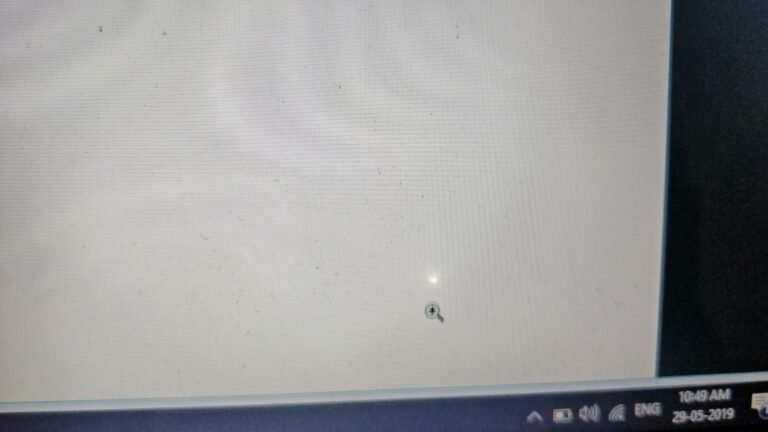White spots on laptop screens are typically caused by physical damage or defects in the manufacturing process, leading to pixel failure in the LCD screen. These spots occur when an external force hits the screen, causing compression and damage to the backlight assembly.

Credit: m.youtube.com
Causes Of White Spots On Laptop Screens
White spots on laptop screens can be caused by external force damaging the LCD panel’s backlight assembly, leading to compressed and damaged areas. Pixel failure, manufacturing defects, physical damage, or long-term use may also result in white spots on the screen.
It is important to handle the laptop screen with care to avoid such issues.
White spots on laptop screens can be quite frustrating, especially when they hinder your viewing experience. These spots can appear for a variety of reasons, including external force damage, pixel failure, and hardware and software issues. Understanding the causes behind these white spots can help you diagnose the problem and determine the best course of action to fix it.
1. External Force Damage
External force damage is a common cause of white spots on laptop screens. When the screen is subjected to a strong impact or pressure, the LCD panel’s backlight assembly can sustain damage. While the top layer of the screen may not crack or break, the underlying area can be compressed and damaged, resulting in these white spots. It’s essential to handle your laptop with care to prevent such damage.
2. Pixel Failure
Another common cause of white spots is pixel failure. The LCD screen is composed of numerous small pixels that work together to create images. If a pixel fails to function properly, a white spot can appear on the screen. This failure can occur due to defects in the manufacturing process, physical damage to the pixel, or long-term use. Unfortunately, pixel failure is not something that can be easily repaired, and you may need to replace the screen to fix the issue.
3. Hardware And Software Issues
In some cases, white spots on a laptop screen can be attributed to hardware or software issues. Hardware problems, such as faulty connections or damaged components, can interfere with the display and result in white spots. Software issues, such as outdated or incompatible drivers, can also cause similar problems. Updating your drivers or seeking assistance from a professional can help resolve these issues and eliminate the white spots.
To summarize, white spots on laptop screens can be caused by external force damage, pixel failure, and hardware or software issues. It’s crucial to handle your laptop with care, as well as address any underlying hardware or software problems to prevent and resolve these white spots. By identifying the cause of the issue, you can take appropriate measures to rectify it and restore your laptop screen to its optimal condition.
Effects Of White Spots On Laptop Screens
White spots on laptop screens are caused by external force damaging the LCD panel’s backlight assembly, resulting in compressed and damaged areas that create the white spots. Pixel failure, defects in the manufacturing process, physical damage, or long-term use can also contribute to the formation of white spots on the screen.
Distorted Display
The presence of white spots on laptop screens can lead to a distorted display, affecting the overall visual experience. These white spots can create a distracting visual effect and can make it difficult to view content on the screen. Whether you are watching a movie, editing photos, or working on important documents, a distorted display can be frustrating and hinder your productivity.
Loss Of Visual Quality
When white spots appear on a laptop screen, it often results in a loss of visual quality. The white spots can appear as small dots or larger patches, and they can disrupt the clarity and sharpness of the screen. This loss of visual quality can make it challenging to read text, view images, or distinguish colors accurately. The overall viewing experience is compromised, and it becomes essential to address these white spots to restore the optimal visual quality.
Potential System Issues
While white spots on laptop screens primarily affect the display, they can also indicate potential system issues. These white spots can be a symptom of a more significant problem with the laptop’s hardware or software. It is crucial to identify and address these issues promptly to prevent further damage to the laptop and ensure its optimal functionality. Ignoring white spots can lead to more severe system issues, such as flickering screens, unresponsive buttons, or even complete screen failure.
How To Fix White Spots On Laptop Screens
If you’ve noticed white spots on your laptop screen, there are a few possible causes. These white spots can be quite distracting and impact your overall viewing experience. Fortunately, there are several steps you can take to fix this issue and restore your screen to its optimal performance. In this article, we will explore three effective methods to fix white spots on laptop screens: cleaning and maintenance, replacing damaged components, and updating software and drivers.
Cleaning And Maintenance
A common cause of white spots on laptop screens is dust, dirt, or smudges that accumulate on the surface of the screen. Regular cleaning and maintenance can help remove these unwanted particles and improve the display quality. Here are some steps you can follow:
- Start by turning off your laptop and unplugging it from any power source.
- Gently wipe the screen with a soft, lint-free cloth to remove any visible dirt or smudges. Avoid using harsh chemicals or rough materials that can damage the screen.
- If the spots persist, dampen the cloth with a small amount of water or screen cleaning solution specifically designed for electronic devices. Wring out any excess liquid before gently wiping the screen in a circular motion.
- Allow the screen to air dry completely before turning on your laptop.
Replacing Damaged Components
If cleaning doesn’t resolve the issue, the white spots may be caused by damaged components within the laptop screen. In this case, you may need to replace the affected parts. Here’s what you can do:
- Identify the specific component causing the white spots. This may require some technical knowledge or the assistance of a professional.
- Order a replacement part from a trusted source, ensuring compatibility with your laptop model.
- Follow the manufacturer’s instructions or seek professional help to safely remove the damaged component and install the new one.
Updating Software And Drivers
In some cases, white spots on laptop screens can be resolved by updating the software and drivers of your device. Here’s how you can do it:
- Access the Device Manager on your laptop by right-clicking on the Start button and selecting “Device Manager.”
- Expand the “Display adapters” category and right-click on the listed display driver. Select “Update driver” from the context menu.
- Choose the option to automatically search for updated driver software. Follow the on-screen instructions to complete the update process.
- Restart your laptop to apply the changes.
By following these troubleshooting steps, you can effectively fix white spots on your laptop screen and enjoy a clear and vibrant display. Remember to perform regular cleaning and maintenance to prevent the accumulation of dirt and debris, and consider seeking professional help if you’re unsure about replacing damaged components. Additionally, keeping your software and drivers up to date can help optimize your laptop’s performance and resolve potential display issues.

Credit: www.quora.com
Credit: www.techpowerup.com
Frequently Asked Questions For What Causes White Spots On Laptop Screens?
What Are The Light Spots On My Laptop Screen?
Light spots on your laptop screen are typically caused by external force damaging the LCD panel’s backlight assembly. This could be due to physical impact or compression of the underlying area. It can also be caused by pixel failure, defects in the manufacturing process, or long-term use.
To fix it, you may need to replace the damaged backlight assembly or seek professional repair services.
What Causes White Spots On Screen?
White spots on a laptop screen may be caused by pixel failure, physical damage, or defects in the manufacturing process. It can also be due to hardware issues such as damaged cables or loose connections. Additionally, software problems or inaccurate display settings can contribute to white spots.
Why Is There White On My Laptop Screen?
White spots on a laptop screen can be caused by physical damage or pixel failure. Physical damage occurs when an external force hits the screen, causing damage to the LCD panel’s backlight assembly. Pixel failure refers to defects in the manufacturing process, physical damage, or long-term use, which can result in a white spot forming on the screen.
It is important to address these issues to ensure optimal screen performance.
How Do I Get Rid Of Pressure Spots On My Screen?
To get rid of pressure spots on your screen, you can follow these steps: 1. Use a microfiber cloth and a screen cleaner to gently wipe the affected area. 2. Apply a warm compress to the spot for a few minutes.
3. Consider using a screen protector to prevent further damage. Hardware issues like damaged cables or faulty backlights, as well as inaccurate display settings, can also cause white spots on your laptop screen.
Conclusion
To summarize, white spots on laptop screens can occur due to various reasons. One common cause is pixel failure, where a single pixel stops working and forms a white spot. Manufacturing defects, physical damage, or long-term use can contribute to this failure.
Another cause is hardware issues, such as damaged cables, faulty backlights, or loose connections. It’s also important to consider software problems like incompatible or outdated display drivers. Understanding these causes can help users identify and address white spots on their laptop screens effectively.
Remember to handle the screen with care and consult a professional if necessary.

I have been working as an SEO Expert in Bangladesh for a long time and now providing the best SEO Service in Bangladesh. With the approach to Semantic SEO that eschews superfluity. I can get your business web page at the top of the SERP list. Using the latest digital marketing trends, I can enhance your online visibility and drive more website traffic.