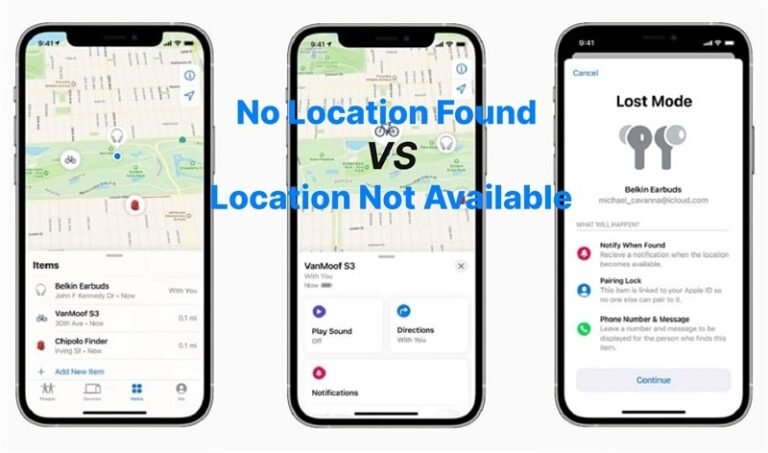When an iPhone displays “No Location Found,” it means that the device is not connected to Wi-Fi or mobile network, has GPS turned off, is out of network range, or there is a problem with Apple’s location services. This error message can occur when trying to locate someone using the Find My app.
It may also indicate that the person has stopped sharing their location or has turned off their location services. Understanding the reasons behind the “No Location Found” message can help troubleshoot and find a solution to the issue.
Understanding ‘no Location Found’ On Iphones
If your iPhone displays “No Location Found,” it could be due to factors such as being out of network range, disabled GPS, or disconnected from Wi-Fi or mobile networks. Apple’s location services may also be experiencing issues.
When using an iPhone, you may occasionally encounter the frustrating message, “No Location Found.” This error message appears when your iPhone is unable to determine your current location. Understanding the causes of this error, as well as the difference between ‘No Location Found’ and ‘Location Not Available,’ can help you troubleshoot and resolve the issue effectively.
There are several potential reasons why your iPhone might display the ‘No Location Found’ error:
- Poor GPS Signal: If your iPhone is not receiving a strong GPS signal, it may struggle to determine your location accurately. This can happen if you are indoors, surrounded by tall buildings, or in an area with weak GPS coverage.
- Disabled Location Services: Your location services may be disabled, preventing your iPhone from accessing GPS data. It’s important to ensure that your location services are turned on for the apps and services that require location information.
- Airplane Mode: If Airplane Mode is enabled on your iPhone, it disables all wireless connections, including GPS, which can result in a ‘No Location Found’ error.
- Out of Network Range: If you or the person you are trying to locate are in an area with limited or no network coverage, the iPhone may be unable to obtain your location.
Understanding the difference between ‘No Location Found’ and ‘Location Not Available’ can help you identify the problem more accurately:
| ‘No Location Found’ | ‘Location Not Available’ |
|---|---|
| Occurs when a phone is not connected to Wi-Fi or loses service. | Indicates that the GPS attempted, but failed, to determine the phone’s location. |
| Can occur when the device is in Airplane Mode or in an area with poor network coverage. | May indicate an issue with the GPS hardware or software on the device. |
If you’re experiencing the ‘No Location Found’ error on your iPhone, there are several steps you can take to resolve the issue:
- Ensure that Location Services are enabled: Go to your iPhone settings, navigate to Privacy & Security, and make sure that Location Services is turned on. Check the settings for individual apps that require location information and ensure they are also enabled.
- Disable Airplane Mode: If Airplane Mode is turned on, toggle it off to re-enable wireless connections, including GPS.
- Restart your iPhone: Sometimes, a simple restart can resolve temporary software glitches that may be causing the ‘No Location Found’ error.
- Check for iOS updates: Apple often releases updates that address bugs and improve the functionality of iOS, including location services. Make sure your iPhone is running the latest version of iOS.
By following these troubleshooting steps, you should be able to resolve the ‘No Location Found’ error on your iPhone and regain access to accurate location information.
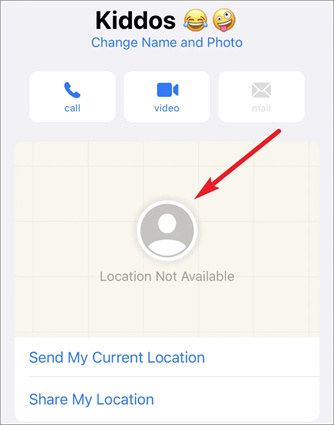
Credit: www.tenorshare.com
Causes Of ‘no Location Found’ Error
When using an iPhone, you may encounter situations where the device displays a “No Location Found” error. This error message can be frustrating, especially when you rely on location-based services. However, there are several possible causes for this error, which we will explore in this section.
Device Out Of Network Range
If your friend’s device is out of network range, the iPhone will not be able to determine its location accurately. This can happen in areas with poor cellular coverage or when the device is in airplane mode. In such cases, the GPS signal may not be strong enough for the iPhone to pinpoint the location.
Gps Turned Off
Another reason why you may see the “No Location Found” error is if the GPS on the iPhone is turned off. The GPS feature is responsible for providing accurate location data, so if it is disabled, the device will not be able to retrieve the necessary information to display your location.
Disconnected From Wi-fi Or Mobile Network
If your iPhone is disconnected from Wi-Fi or the mobile network, it will struggle to establish a connection with the location services. This can occur when you are in an area with no Wi-Fi access or when your cellular network signal is weak or unreliable. Without a stable connection, the iPhone cannot retrieve the necessary data to determine your location.
Problem With Apple’s Location Services
Lastly, there may be an issue with Apple’s location services that causes the “No Location Found” error to appear. Apple continuously updates and improves its location services, but occasionally, technical glitches or server issues may occur. When this happens, your iPhone may fail to retrieve the necessary information to display your location accurately.
In conclusion, the “No Location Found” error on iPhones can be attributed to different causes, including being out of network range, having the GPS turned off, being disconnected from Wi-Fi or the mobile network, or facing a problem with Apple’s location services. By understanding these potential causes, you can troubleshoot the issue and regain access to location-based services on your iPhone.
Difference Between ‘no Location Found’ And ‘location Not Available’
The difference between “No Location Found” and “Location Not Available” on iPhones is that “No Location Found” usually occurs when the phone is not connected to Wi-Fi or loses service, while “Location Not Available” means that the GPS attempted but failed to determine the phone’s location.
Are you wondering what the difference is between ‘No Location Found’ and ‘Location Not Available’ when it comes to your iPhone? In this section, we will break down the distinctions between these two messages and help you understand what they mean for your device. Let’s dive in!
No Location Found: Phone Not Connected To Wi-fi Or Loses Service
When your iPhone displays the message ‘No Location Found,’ it means that your phone is either not connected to Wi-Fi or has lost its service connection. This message usually appears when you are in an area with weak network coverage or have turned off your Wi-Fi. It can also occur if your device is out of network range or experiencing a signal issue.
If you see the ‘No Location Found’ message, here are a few steps you can take to try and resolve the issue:
- Check your Wi-Fi connection: Make sure that your iPhone is connected to a stable Wi-Fi network. You can do this by going to the settings and selecting the Wi-Fi option.
- Toggle Airplane Mode: Sometimes, switching on the Airplane Mode and then turning it off can help your device reconnect to the network and regain its location.
- Restart your phone: A simple restart can often fix temporary network issues and restore your iPhone’s location services.
- Move to a different location: If you are in an area with poor network coverage, try moving to a location with a stronger signal.
By following these steps, you should be able to address the ‘No Location Found’ message and get your iPhone back on track. However, if the problem persists, it may be worth contacting your service provider or seeking assistance from an authorized Apple technician.
Location Not Available: Gps Failed To Determine The Phone’s Location
If your iPhone displays the message ‘Location Not Available,’ it means that the GPS system on your device has failed to determine your phone’s location accurately. This could happen due to various factors, including poor satellite reception, software glitches, or hardware issues.
If you encounter the ‘Location Not Available’ message, you can try the following steps to troubleshoot the problem:
- Ensure Location Services are enabled: Go to your iPhone’s settings and make sure that Location Services are turned on. This allows apps and services to access your device’s location information.
- Restart your phone: Sometimes, a simple restart can help resolve temporary software glitches that may be causing the GPS to fail.
- Reset network settings: Resetting your network settings can sometimes fix underlying issues that interfere with accurate GPS positioning.
- Update your software: Keeping your iPhone’s software up to date can help resolve known bugs and improve overall system stability, including GPS performance.
If these steps do not resolve the ‘Location Not Available’ issue, it is recommended to reach out to Apple Support or visit an authorized service center for further assistance. They can provide guidance and perform diagnostics to identify and fix any underlying hardware or software issues affecting your iPhone’s GPS functionality.
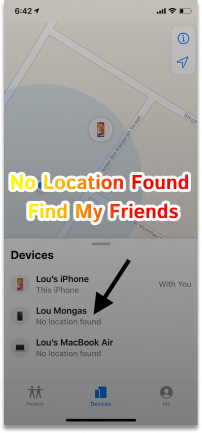
Credit: www.tenorshare.com
How To Fix ‘no Location Found’ Issue
If your iPhone is displaying a “No Location Found” message, it could be due to various reasons such as being out of network range, GPS being turned off, or a problem with Apple’s location services. To fix this issue, try turning on Location Services and ensuring that your device is connected to Wi-Fi or a mobile network.
How To Fix ‘no Location Found’ IssueIf you’re experiencing the frustrating ‘No Location Found’ issue on your iPhone, there are a few steps you can take to resolve it. In this article, we’ll walk you through how to fix this problem and get your location services back up and running. |
Turn On Location Services And Location AccessOne of the first things you should check when encountering the ‘No Location Found’ issue is your Location Services and Location Access settings. Here’s how to do it:
Additionally, ensure that the Maps app or any other relevant app is set to “While Using the App” or “While Using the App or Widgets.” By granting location access to these apps, you should be able to resolve the ‘No Location Found’ issue. |
Check Settings For Privacy & SecurityIf turning on Location Services and granting location access didn’t solve the problem, you should also check your Privacy & Security settings. Here’s what you need to do:
It’s important to ensure that there are no restrictions or limitations on your location access that may be causing the ‘No Location Found’ issue. |
Ensure Maps Is Set To While Using The App Or WidgetsAnother potential reason for the ‘No Location Found’ issue is that your Maps app is not properly configured. To fix this, follow these steps:
By setting Maps to ‘While Using the App’ or ‘While Using the App or Widgets,’ you should be able to resolve the ‘No Location Found’ problem. |

Credit: drfone.wondershare.com
Frequently Asked Questions On What Does No Location Found Mean On Iphones?
Why Does It Say No Location Found For Someone Iphone?
If it says “No Location Found” on someone’s iPhone, it could be because their device is out of network range, GPS is turned off, disconnected from Wi-Fi or mobile network, or there may be an issue with Apple’s location services.
What Is The Difference Between No Location Found And Location Not Available?
“No location found” typically means that the device is not connected to Wi-Fi or has lost service, whereas “location not available” indicates that the GPS attempted but failed to determine the phone’s location.
How Do You Know If Someone Turned Their Location Off?
If someone turned their location off, you will receive a “No Location Found” message when trying to access their location on the Find My app. This could be due to their device being out of network range, GPS being turned off, or being disconnected from Wi-Fi or mobile network.
Why Would An Iphone Not Show A Location?
If your iPhone doesn’t show a location, it could be due to a few reasons. The device may be out of network range, the GPS might be turned off, or it could be disconnected from Wi-Fi or the mobile network.
It’s also possible that there’s a problem with Apple’s location services.
Conclusion
To understand what the message “No Location Found” means on iPhones, there are various factors to consider. This message can appear when a device is out of network range, has turned off GPS, or is disconnected from Wi-Fi or the mobile network.
Additionally, it could be due to a problem with Apple’s location services. It is important to note that “No Location Found” is different from “Location Not Available,” with the former indicating a lack of connection and the latter representing a failed attempt to determine the phone’s location.
Therefore, if you encounter the “No Location Found” message, it is necessary to troubleshoot these potential issues to regain location accuracy on your iPhone.

I have been working as an SEO Expert in Bangladesh for a long time and now providing the best SEO Service in Bangladesh. With the approach to Semantic SEO that eschews superfluity. I can get your business web page at the top of the SERP list. Using the latest digital marketing trends, I can enhance your online visibility and drive more website traffic.