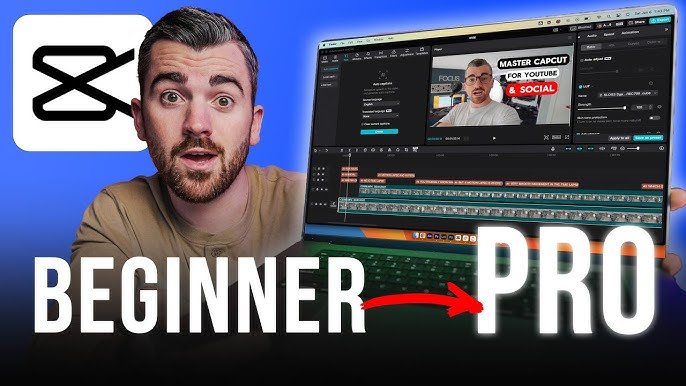CapCut is a powerful video editing app that allows you to create stunning videos right from your Android device. With its advanced AI technology, CapCut is more than just your typical video editor. It includes graphic design, team collaboration, and much more.
Step 1: Download and Install CapCut
The first step in using CapCut on your Android device is to download and install the app. You can find the app on the Google Play Store, and it’s completely free to download.
- Open the Google Play Store on your Android device.
- Search for “CapCut” in the search bar.
- Select the app from the search results.
- Click on the “Install” button to download and install the app.

Step 2: Create a New Project
Once you have CapCut installed on your Android device, the next step is to create a new project.
- Open the CapCut app on your Android device.
- Click on the “New Project” button to start a new project.
- Select the aspect ratio for your project. CapCut offers a variety of aspect ratios to choose from, including 16:9, 1:1, and more.
- Choose a name for your project and click on the “Create” button.
Step 3: Add Media to Your Project
Now that you have created a new project, the next step is to add media to your project. You can add photos, videos, and music to your project.
- Click on the “Media” button to add media to your project.
- Select the type of media you want to add, whether it’s photos, videos, or music.
- Select the media you want to add to your project and click on the “Add” button.
Step 4: Edit Your Media
Once you have added media to your project, the next step is to edit your media. CapCut offers a variety of editing tools to help you create stunning videos.
- Click on the media you want to edit.
- Use the editing tools to trim, cut, and adjust your media as desired.
- Add filters, effects, and stickers to your media to give it a unique look.
Step 5: Add Text and Titles
If you want to add text and titles to your video, CapCut makes it easy.
- Click on the “Text” button to add text to your video.
- Type in the text you want to add and adjust the font, size, and color as desired.
- Click on the “Title” button to add titles to your video.
- Select the style of title you want to add and adjust the text and color as desired.
Step 6: Export Your Video
Once you have finished editing your video, the final step is to export your video.
- Click on the “Export” button to export your video.
- Select the video resolution and quality you want to export your video in.
- Click on the “Export” button to export your video.
Frequently Asked Questions
What Are The Key Features Of Capcut In Android?
CapCut offers advanced AI technology, graphic design, team collaboration, and more for a complete video editing experience.
How Can Capcut Enhance My Video Editing Process?
CapCut is a lightweight yet powerful online video editor that takes your content to the next level with its advanced features.
What Templates Does Capcut Offer For Android Users?
CapCut provides templates for personal and commercial use without watermarks, saving hours of work with a wide selection of stock footage.
How Does Capcut Support The Creation Of Viral Videos?
CapCut empowers users to start creating their next viral video today, making it easier to produce engaging and shareable content.
Conclusion
CapCut is a powerful video editing app that allows you to create stunning videos right from your Android device. With its advanced AI technology, CapCut is more than just your typical video editor. By following the steps outlined in this article, you can start using CapCut to create amazing videos today.

I have been working as an SEO Expert in Bangladesh for a long time and now providing the best SEO Service in Bangladesh. With the approach to Semantic SEO that eschews superfluity. I can get your business web page at the top of the SERP list. Using the latest digital marketing trends, I can enhance your online visibility and drive more website traffic.