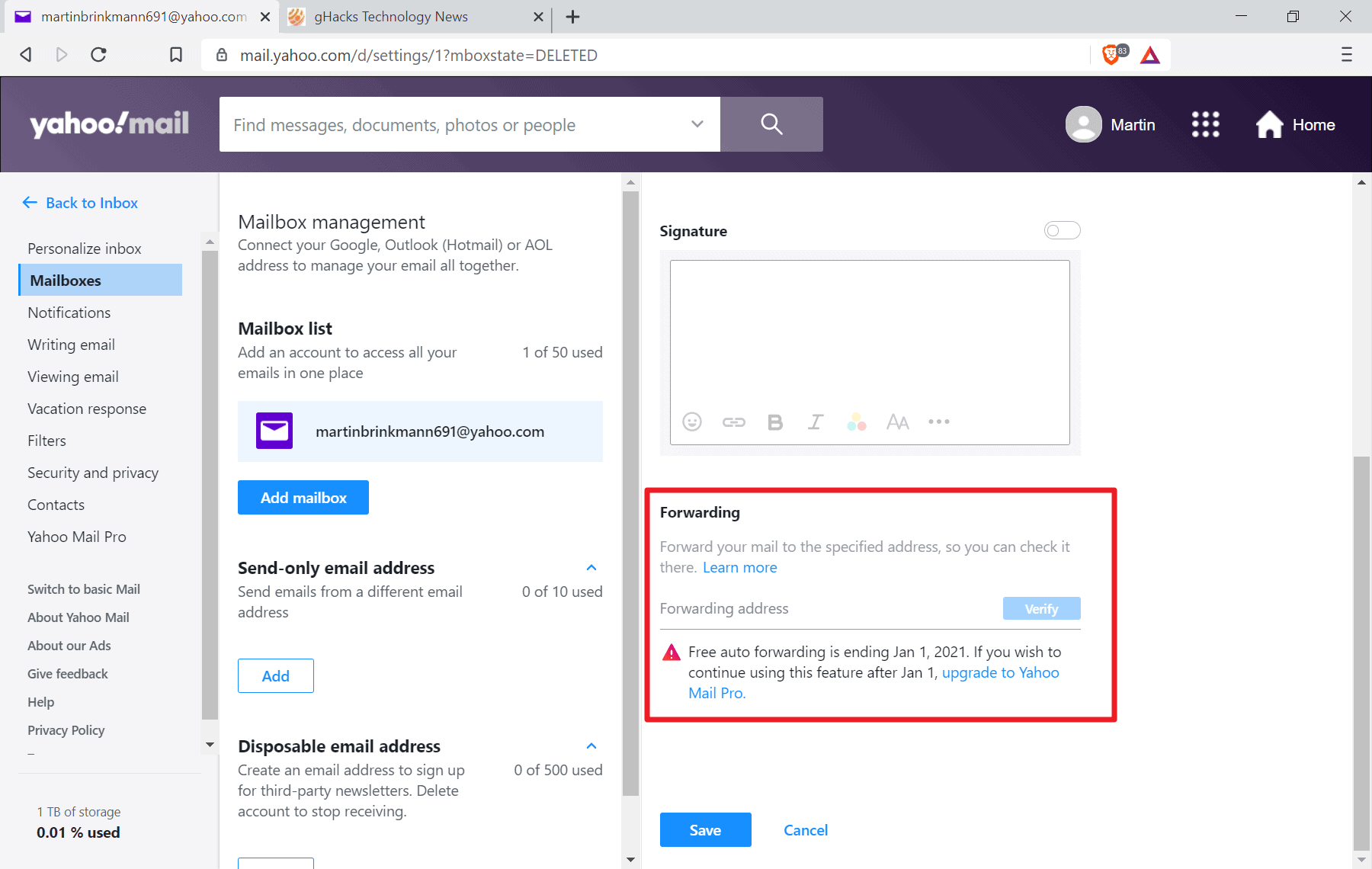AOL Email Forwarding: Master Manual & Auto Techniques
Today, we will explore how you can forward your AOL emails manually and automatically. If you want to keep your inbox organized and ensure you never miss an important message, forwarding emails can be very helpful. Let’s dive into the details!
Manual Email Forwarding
When you manually forward an email, you are choosing which messages to send to another email address. Here’s how you can do it:
-
Log in to your AOL email account.
-
Open the email you want to forward.
-
Look for the forward button (usually represented by an arrow) and click on it.
-
Enter the email address to which you want to send the message.
-
Add a subject and any additional message if needed.
-
Click on the “Send” button.
That’s it! You have successfully forwarded an email manually.
Automatic Email Forwarding
Automatic email forwarding allows you to set up rules so that certain emails are automatically sent to another email address without your manual intervention. Follow these steps to set up automatic forwarding:
-
Log in to your AOL email account.
-
Locate the settings or options menu.
-
Look for the forwarding or filtering option.
-
Select the option to add a new rule or filter.
-
Set the criteria for the emails you want to forward automatically (e.g., emails from a specific sender).
-
Enter the email address to which you want to forward these emails.
-
Save your settings.
Now, any email that meets the criteria you set will be forwarded automatically to the specified email address.
Why forward emails?
Forwarding emails can be beneficial in various situations.
-
Stay Organized: Forward important emails to your work or personal account to keep all crucial information in one place.
-
Never Miss a Message: By setting up automatic forwarding, you ensure you receive critical emails even when you are not checking your AOL account.
-
Share Information: Forward relevant emails to colleagues, friends, or family members to keep them updated.
Make Email Management Easier with Clean Email
If you find your inbox cluttered with unnecessary emails, consider using Clean Email to streamline your email management process. Clean Email offers a range of features to help you keep your inbox organized:
-
Clean and Organize: Achieve Inbox Zero daily by deleting, archiving, and organizing emails efficiently.
-
Smart Cleaning Suggestions: Receive personalized cleaning suggestions based on your preferences and best practices.
-
Smart Folders: Quickly locate emails using predefined filters for easy cleaning.
-
Clean in Bulk: Organize your emails by date, size, senders, and recipients, and clean them all at once.
-
Manage Subscriptions: Easily handle email subscriptions and newsletters with features like Unsubscribe, Read Later, and Pause.
With Clean Email, you can declutter your inbox and ensure that only important emails reach you, saving you time and effort in managing your emails.
Frequently Asked Questions
What Is Aol Email Forwarding?
AOL email forwarding is a feature that allows you to forward incoming emails from your AOL account to another email address.
How Can I Forward Aol Emails Manually?
To forward AOL emails manually, open the email you want to forward, click the “Forward” button, and enter the email address you want to forward the email to.
Can I Forward Aol Emails Automatically?
Yes, you can forward AOL emails automatically by creating a filter that automatically forwards emails that meet specific criteria to another email address.
What is clean email?
Clean Email is a suite of tools designed to help you declutter and organize your email inbox by using automation, rules, and filters.
How can clean email help me?
Clean Email can help you clean and organize your inbox, manage subscriptions and newsletters, filter emails, and save time by cleaning your inbox in bulk.
What Are Smart Folders?
Smart Folders are predefined filters that gather messages from specific categories like social networks, rideshare, and food delivery, making it easy to clean them all at once.
How Does Clean Email Tailor Cleaning Suggestions?
Clean Email tailors cleaning suggestions based on your mailbox and email behaviors, as well as community best practices.
How Can I Manage My Subscriptions and Newsletters With Clean Email?
You can manage your subscriptions and newsletters with Clean Email using features like Unsubscribe, Read Later, and Pause, which help you keep your inbox clutter-free.
Conclusion
Whether you need to forward emails manually or set up automatic forwarding, AOL provides you with the tools to stay organized and efficient in managing your email communications. By utilizing Clean Email’s powerful features, you can further enhance your email management experience and keep your inbox clutter-free.
Start forwarding your emails effectively and efficiently today!
Learn more about Clean Email’s email management tools here.
Contact Us

I have been working as an SEO Expert in Bangladesh for a long time and now providing the best SEO Service in Bangladesh. With the approach to Semantic SEO that eschews superfluity. I can get your business web page at the top of the SERP list. Using the latest digital marketing trends, I can enhance your online visibility and drive more website traffic.