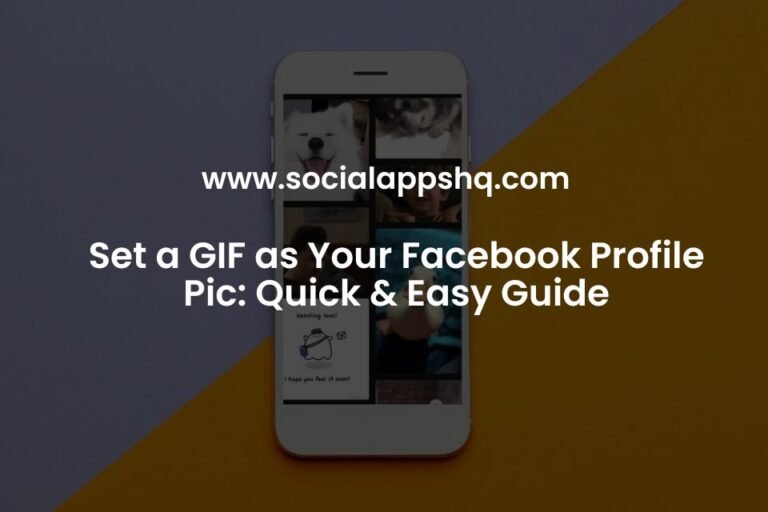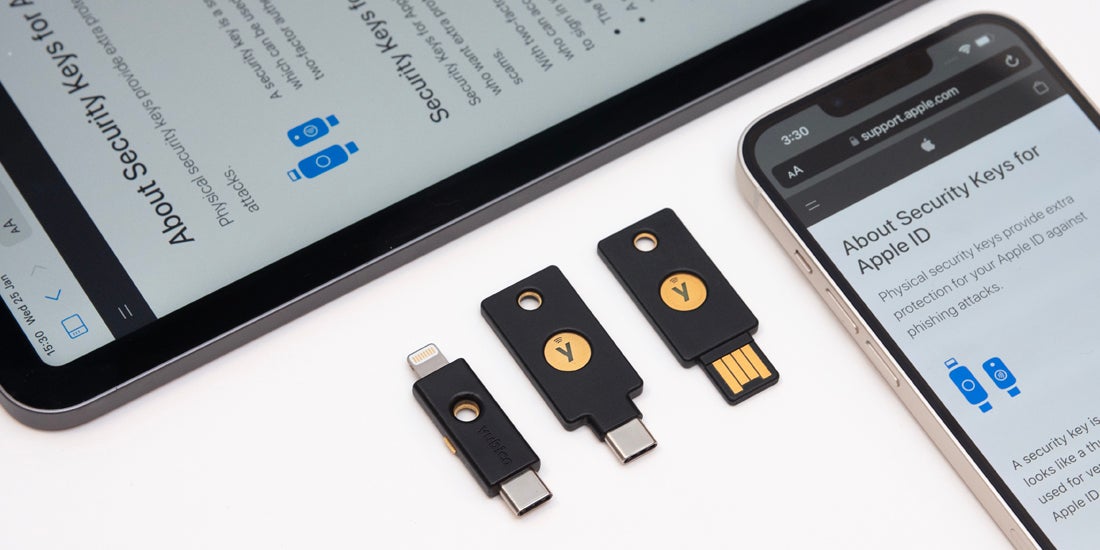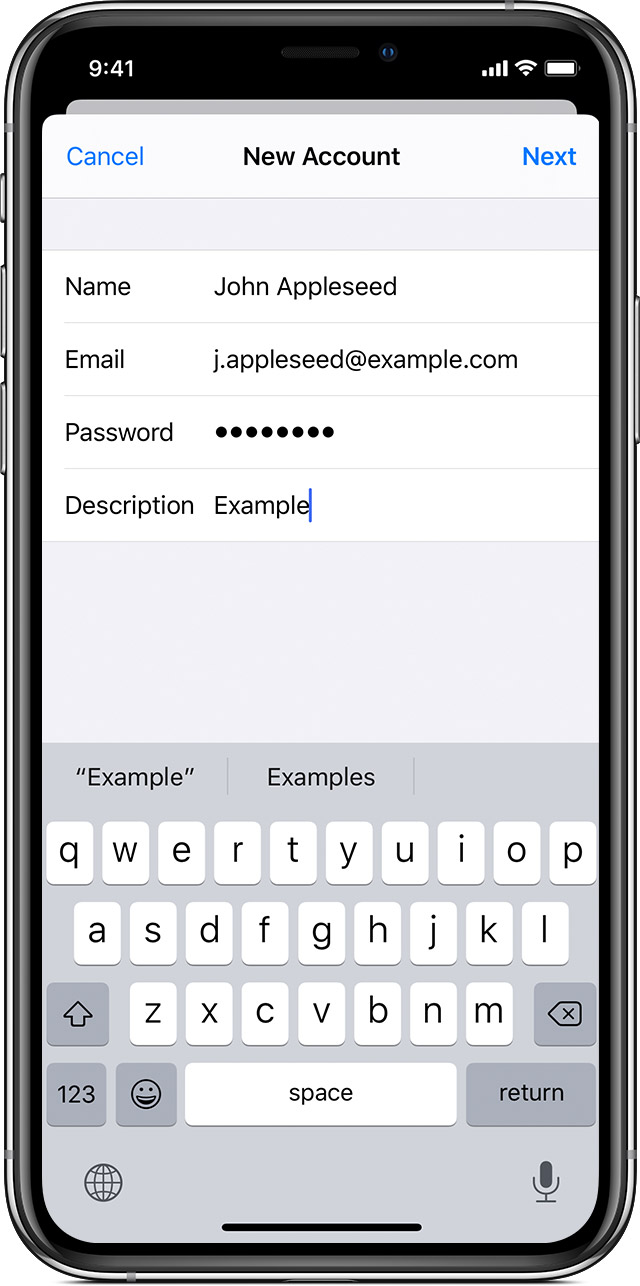How to Add an Email to iPhone: Quick & Easy Guide
If you want to add an email account to your iPhone, follow these simple steps to get it done quickly and easily.
Step 1: Go to Settings
First, unlock your iPhone and locate the Settings app. It looks like a gear icon. Tap on it to open the Settings menu.
Step 2: Find and Select Mail
In the Settings menu, scroll down and look for the “Mail” option. Tap on it to open the Mail settings.
Step 3: Add Account
Once you are in the Mail settings, tap on “Accounts” or “Add Account,” depending on your iPhone model.
Step 4: Choose an email provider.
Next, select your email provider from the list. If your email provider is not listed, choose “Other” and enter your email settings manually.
Step 5: Enter Email and Password
Now, enter your email address and password associated with the account you want to add to your iPhone. Tap “Next” when you are done.
Step 6: Configure Settings
Follow the on-screen instructions to configure additional settings, like incoming and outgoing mail servers. You may need to consult your email provider for this information.
Step 7: Complete Setup
After entering all the required information, tap “Save” or “Done” to complete the setup process. Your email account is now successfully added to your iPhone!
Why Use Clean Email?
Now that you have successfully added your email to your iPhone, you may want to consider using Clean Email to manage and organize your inbox efficiently.
-
Clean and Organize: Keep your inbox clutter-free by using Clean Email’s smart filters and tools to group and remove unwanted emails in bulk.
-
Smart Cleaning Suggestions: Get personalized cleaning suggestions based on your email behaviors to help you stay organized.
-
Smart Folders: Quickly find and clean emails from specific categories like Social Networks, Online Shopping, and more.
-
Clean in Bulk: Save time and effort by organizing and cleaning your emails all at once.
-
Manage Subscriptions: Easily control your email subscriptions and newsletters with features like Unsubscribe, Read Later, and Pause.
With Clean Email, you can achieve Inbox Zero daily and enjoy a clutter-free email experience on your iPhone.
For more information and to start using Clean Email, visit Clean Email.
Frequently Asked Questions
How Do I Add An Email To My iPhone?
To add an email to your iPhone, go to Settings > Mail > Accounts > Add Account and select the email provider you use. Enter your login details and you’re all set.
Can Clean Email Help Me Organize My Inbox?
Yes, Clean Email offers tools to help you clean and organize your inbox, including smart filters, rules, screener, andthe ability to unsubscribe.
How Can I Achieve Inbox Zero Every Day?
To achieve Inbox Zero every day, Clean Email suggests deleting, archiving, and organizing all your emails using its tools that let you group and remove thousands of emails simultaneously.
What Are Some Cleaning Suggestions Offered By Clean Email?
Clean Email offers cleaning suggestions based on your preferences and community best practices. It tailors the suggestions to your specific mailbox and email behaviors.
What Are Smart Folders?
Smart Folders are predefined filters that quickly find emails from Social Networks, Rideshare, Food Delivery, Online shopping and more! And clean them in a jiffy.
Can I clean my inbox in bulk?
Yes, Clean Email allows you to easily organize your mail by date, size, senders, and recipients and clean it all at once to save time and effort.
How Can I Distinguish Emails Sent by Real People From Mailing Lists or Automated Systems?
Clean Email allows you to filter emails sent by real people, from mailing lists, or generated by automated systems, even when they are pretending to be manually sent.
How Can Clean Email Help Me Manage My Subscriptions and Newsletters?
Clean Email offers Unsubscribe, Read Later, and Pause features to help you effortlessly manage all your subscriptions and newsletters.
Contact Us

I have been working as an SEO Expert in Bangladesh for a long time and now providing the best SEO Service in Bangladesh. With the approach to Semantic SEO that eschews superfluity. I can get your business web page at the top of the SERP list. Using the latest digital marketing trends, I can enhance your online visibility and drive more website traffic.